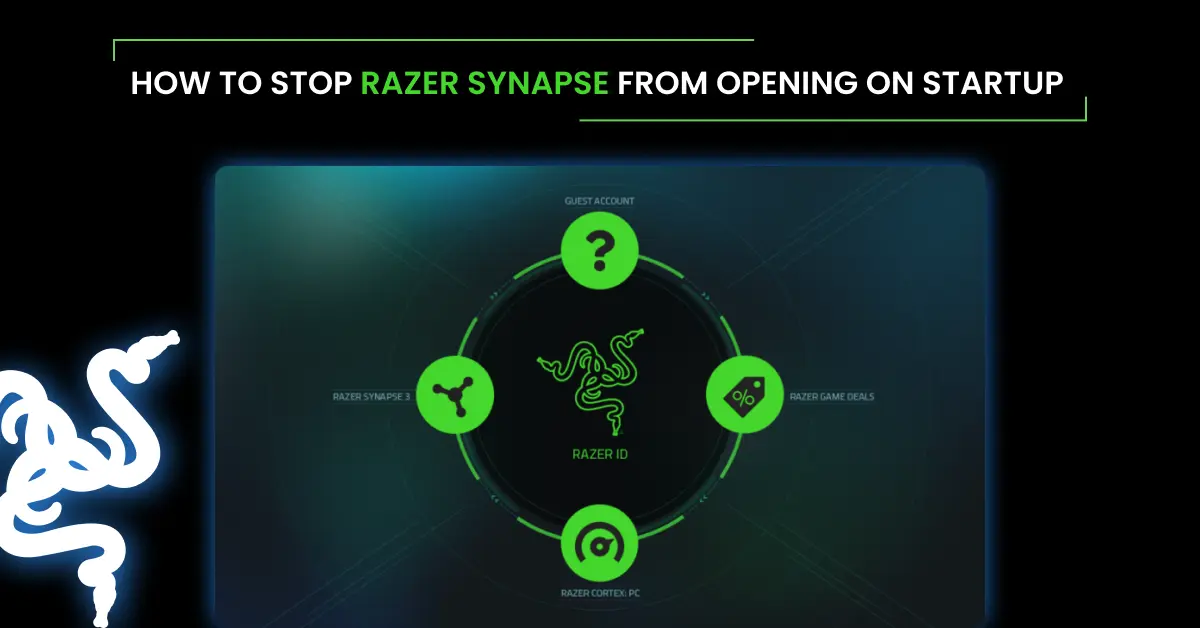Does Razer Synapse start automatically when you turn on your PC? Does Razer Synapse slow down the startup speed and use lots of resources in your PC?
Well, No more worries!! In this, we will see How to Stop Razer Synapse From Opening on Startup and saving precious time and CPU power.
We’ll show you the easiest ways to stop synapses from opening while starting your PC. Regain control over your system’s startup processes and save time and space.
Check out the below steps to Stop Razer Synapse From Opening on Startup. Let’s get started!!
Reasons to Stop Razer Synapse from Opening on Startup:
1. Resource Consumption:
When Razer Synapse starts with your computer, it uses up some of your computer’s resources. Why have something turned on if you don’t need it? It’s just wasting Resources.
2. Faster System Boot Times:
- Imagine your computer as a runner in a race. The more things it has to do at the starting line, the longer it takes to begin the race. Disabling Razer Synapse on startup is like making your computer wear lighter shoes – it helps it start the race (boot up) faster.
3. Personal Preference for Manual Control:
- Some people like to decide when they need certain programs. Having Razer Synapse launch only when you want it gives you more control. It’s like choosing when to turn on your favorite TV show instead of having it start playing as soon as you enter the room.
In a nutshell, stopping Razer Synapse from opening on startup is about making your computer work more efficiently and letting you decide when it’s Razer Synapse time. Let’s explore how you can easily do that in the next section.
Step-by-Step Guide: How to Stop Razer Synapse From Opening on Startup
Method 1: Tinker with Synapse Settings (Easiest)
- Launch Synapse 3: Press the Windows Key, search “Razer Synapse” and click on the software to open the software.

- Click On Gear Icon: Click the gear icon in the top right corner of the Synapse window.

- Head to General Settings: In settings Click on the “General tab”

- Uncheck Launch: Locate “Start Razer Synapse automatically when system starts” and untick it.

- Congratulations all done.
Method 2: Disable In Task Manager (More Technical)
- Open Task Manager: Press the Windows Key, search “Task Manager” and click on Task Manager App.

- Navigate to the Startup Tab: Click the “Startup App” tab in the sidebar of the task manager.

- Find Razer Synapse: Find “Razer Synapse” in the list of the apps

- Disable Razer Synapse: Right-click on the Razer Synapse and click on “Disable”

Conclusion
Inn conclusion, preventing Razer Synapse from launching on startup is a straightforward process that can help streamline your computer’s boot-up experience.
By following the simple steps outlined in this guide, you can take control of your system’s startup applications and ensure that Razer Synapse only opens when you want it to.
I Hope it solved your problem. Thank you for visiting Razer Software.